Extension Testing¶
This guide covers a practical part of testing extensions. Both for extensions developed in kit repo and outside.
Kit Sdk includes omni.kit.test extension and set of build scripts (in premake5-public.lua file) to run extension tests.
It supports two types of testing:
* python tests (unittest with async/await support)
* c++ tests (doctest)
It is preferred to test C++ code from python using bindings. This way bindings are also tested and that promotes writing bindings to your C++ code. Most of this guide focuses on python tests, but there is a C++ section at the very end.
Adding Extension Test: Build Scripts¶
If your extension’s premake5.lua file defines extension project in usual way:
local ext = get_current_extension_info()
project_ext (ext)
It should already have corresponding bat/sh files generated in _build folder, e.g.: _build\windows-x86_64\release\tests-[extension_name].bat
Even if you haven’t written any actual tests, it is already useful. It is a startup/shutdown test, that verifies that all extension dependencies are correct, python imports are working, and that it can start and exit without any errors.
Empty extension test is an already important one. Wrong or missing dependencies is a source of many future issues. Extensions are often developed in the context of certain apps and have implicit expectations. When used in other apps they do not work. Or when extension load order randomly changes and other extensions you implicitly depend on start to load after you.
How does it work?¶
You can look inside Kit’s premake5-public.lua file to find details on how it happens, follow the function project_ext(ext, args).
If you look inside that shell script, it basically runs empty Kit + omni.kit.test + passes your extension. That will run test system process which in turn will run another, tested process, which is basically: empty Kit + omni.kit.test + --enable [your extension].
test system process prints each command it uses to spawn a new process. You can copy that command and use exactly the same command for debugging purposes.
You may ask why we spawn a process, which spawns another process? And both have omni.kit.test? Many reasons:
Test system process monitors tested process:
It can kill it in case of timeout.
Reads return code. If != 0 indicates test failure.
Reads
stdout/stderrfor error messages.
Test system process reads
extension.tomlof tested extension in advance. That allows us to specify test settings, cmd args, etc.It can run many extension tests in parallel.
It can download extensions from the registry before testing.
omni.kit.test has separate modules for both test system process (exttests.py) and tested process (unittests.py).
Writing First Test¶
Tested process runs with omni.kit.test which has unittests module. It is a wrapper on top of python’s standard unittest framework.
It adds support for async/await usage in tests. Allowing test method to be async and run for many updates/frames. For instance test can at any point call await omni.kit.app.get_app().next_update_async() and thus yield test code execution until next update.
All the methods in std unittest can be used (like self.assertEqual etc).
If your extension for instance has:
[[python.module]]
name = "omni.foo"
Your tests must go into omni.foo.tests module. The testing framework will try to import tests submodule for every python module, it has few benefits:
It only gets imported in test run. Thus it can use test only dependencies or run more expensive code. No need to depend on
omni.kit.testeverywhere.It gets imported after other python modules. This way public modules can be imported and used in tests as if tests are written externally (but still inside of an extension). Public API can be tested this way.
An actual test code can look like this:
# NOTE:
# omni.kit.test - std python's unittest module with additional wrapping to add suport for async/await tests
# For most things refer to unittest docs: https://docs.python.org/3/library/unittest.html
import omni.kit.test
# Import extension python module we are testing with absolute import path, as if we are external user (other extension)
import example.python_ext
# Having a test class dervived from omni.kit.test.AsyncTestCase declared on the root of module will make it auto-discoverable by omni.kit.test
class Test(omni.kit.test.AsyncTestCase):
# Before running each test
async def setUp(self):
pass
# After running each test
async def tearDown(self):
pass
# Actual test, notice it is "async" function, so "await" can be used if needed
async def test_hello_public_function(self):
result = example.python_ext.some_public_function(4)
self.assertEqual(result, 256)
All the concepts here are from the standard unittest framework. Test methods start with test_. You need to inherit a base test class, which will be created, setUp() will be called before each test, tearDown() after. Everything can be async or “sync”.
Test Settings¶
Test Settings: Basics¶
[[test]] section of extension.toml allows to control how a test process is run. We aim to make that configuration empty and defaults to be reasonable. We also strive to make tests run as close as possible to real usage run. Making test environment the same as production.
However, you can specify which errors to ignore, what additional dependencies to bring, change timeout, pass extra args etc. All the details are in Kit’s Extensions doc.
Below is an example, it shows how to:
add extra arguments
add test only dependencies (extensions)
change timeout
include and exclude error messages from failing tests
[[test]]
args = ["--/some/setting=1"]
dependencies = ["omni.kit.capture"]
timeout = 666
stdoutFailPatterns.include = ["*[error]*", "*[fatal]*"]
stdoutFailPatterns.exclude = [
"*Leaking graphics objects*", # Exclude graphics leaks until fixed
]
Test Settings: Where to look for python tests?¶
By default test system process (exttests.py) reads all [[python.module]] entries from the tested extension and searches for tests in each of them. You can override it by explicitly setting where to look for tests:
[[test]]
pythonTests.include = ["omni.foo.*"]
pythonTests.exclude = ["omni.foo.bar.*"]
This is useful if you want to bring tests from other extensions. Especially, when testing apps.
Test Settings: Multiple test processes¶
Each [[test]] entry is a new process. Thus by default, each extension will run one test process to run all python tests that extension has.
When adding multiple entries they must be named to distinguish them (in artifacts, logs, etc):
[[test]]
name = "basic"
pythonTests.include = [ "omni.foo.*basic*" ]
[[test]]
name = "other"
pythonTests.include = [ "omni.foo.*other*" ]
To select which process to run: pass -n [wildcard]", where [wildcard] is a name. * are supported:
> _build\windows-x86_64\release\tests-example.python_ext.bat -n other
Test Settings: Disable test on certain platform¶
Any setting in extension.toml can be set per platform, using filters. Read more about them in “Extensions” doc. For example
to disable test on Windows enabled setting can be overridden:
[[test]]
name = "some_test"
"filter:platform"."windows-x86_64".enabled = false
Running Your Test¶
To run test just call shell script described above: _build\windows-x86_64\release\tests-[extension_name].bat.
Run subset of tests¶
Pass -f [wildcard]", where [wildcard] is a name of the test or part of the name. * are supported:
> _build\windows-x86_64\release\tests-example.python_ext.bat -f "public_function"
Developing Tests¶
Pass --dev or --/exts/omni.kit.test/testExtUIMode=1. That will start a window with a list of tests instead of immediately running them. Here you can select tests to run. Change code, extension hot reloads, run again. E.g.:
> _build\windows-x86_64\release\tests-example.python_ext.bat --dev"
Note that this test run environment is a bit different. Extra extensions required to render basic UI are enabled.
Tests Code Coverage (Python)¶
Pass --coverage or (--/exts/omni.kit.test/pyCoverageEnabled=1 and /exts/omni.kit.test/testExtGenerateCoverageReport=1). That will run your tests and produce a coverage report at the end (HTML format):
> _build\windows-x86_64\release\tests-example.python_ext.bat --coverage"
The output will look like this:
Generating a Test Report...
> Coverage for example.python_ext:default is 49.8%
> Full report available here C:/dev/ov/kit/kit/_testoutput/test_report/index.html
The HTML file will have 3 tabs, the coverage tab will display the coverage per file, click on a filename to see the actual code coverage for that file.
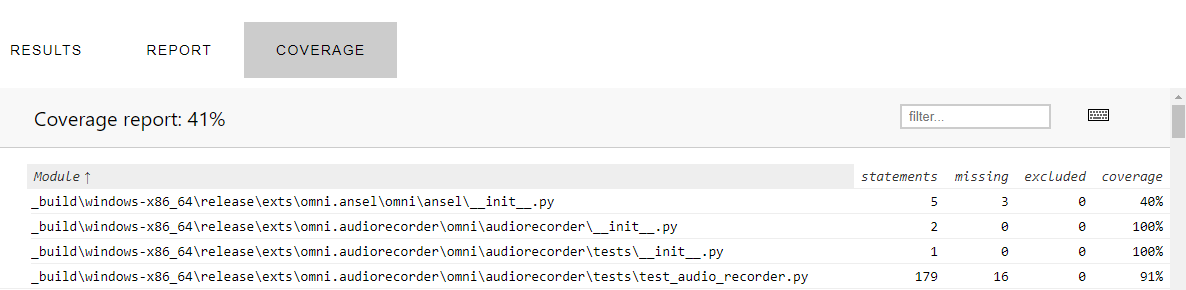
Based on the Google Code Coverage Best Practices the general guideline for extension coverage is defined as: 60% is acceptable, 75% is commendable and 90% is exemplary.
The settings to modify the Coverage behavior are found in the extension.toml file of omni.kit.test, for example pyCoverageThreshold to modify the threshold and filter flags like pyCoverageIncludeDependencies to modify the filtering.
Note: the python code coverage is done with Coverage.py. If you need to exclude code from Coverage you can consult this section.
Debugging Coverage¶
If you see strange coverage results, the easiest way to understand what is going is to modify test_coverage.py from omni.kit.test. In def startup(self) comment out the source=self._settings.filter line and also remove all items in self._coverage.config.disable_warnings. Coverage will run without any filter and will report all warnings, giving more insights. List of warnings can be seen here.
Disabling a python test¶
Use decorators from unittest module, e.g.:
@unittest.skip("Fails on Linux now, to be fixed") # OM-12345
async def test_create_delete(self):
...
Pass extra cmd args to the test¶
To pass extra arguments for debugging purposes (for permanent use [[test]] config part) there are 2 ways:
all arguments after
--will be passed, e.g._build\windows-x86_64\release\tests-[extension_name].bat -- -v --/app/printConfig=1use
/exts/omni.kit.test/testExtArgssetting, e,g,:--/exts/omni.kit.test/testExtArgs/0="-v"
Choose an app to run tests in¶
All tests run in a context of an app, which by default is empty app: "${kit}/apps/omni.app.test_ext.kit". You can instead pass your own kit file, where you can define any extra settings.
In this kit file you can change testing environment, enable some debug settings or extensions. omni.app.test_ext_kit_sdk.kit app kit comes with a few useful settings commented.
Test Output¶
For each test process omni.kit.test provides a directory it can write test output to (logs, images, etc):
import omni.kit.test
output_dir = omni.kit.test.get_test_output_path()
Or using test_output token:
output_dir = carb.tokens.get_tokens_interface().resolve("${omni.test_output}")
When running on CI this folder becomes a build artifact.
Python debugger¶
To enable python debugger you can use omni.kit.debug.python extension. One way is to uncomment in omni.app.test_ext.kit:
# "omni.kit.debug.python" = {}
You can use VSCode to attach python debugger. Look into omni.kit.debug.python extension.toml for more settings.
Wait for the debugger to attach¶
If you want to attach a debugger you can run with -d. When Kit runs with -d it stops and wait for debugger to attach, that also can be skipped. Since we run 2 processes, you likely want to attach to second one - skip the first one. E.g.:
λ _build\windows-x86_64\release\tests-example.python_ext.bat -d
[omni.kit.app] Waiting for debugger to attach, press any key to skip... [pid: 19052]
[Info] [carb] Logging to file: C:/projects/extensions/kit-template/_build/windows-x86_64/release//logs/Kit/kit/103.0/kit_20211018_160436.log
Test output path: C:\projects\extensions\kit-template\_testoutput
Running 1 Extension Test(s).
|||||||||||||||||||||||||||||| [EXTENSION TEST START: example.python_ext-0.2.1] ||||||||||||||||||||||||||||||
>>> running process: C:\projects\extensions\kit-template\_build\windows-x86_64\release\kit\kit.exe ${kit}/apps/omni.app.test_ext.kit --enable example.python_ext-0.2.1 --/log/flushStandardStreamOutput=1 --/app/name=exttest_example.python_ext-0.2.1 --/log/file='C:\projects\extensions\kit-template\_testoutput/exttest_example.python_ext-0.2.1/exttest_example.python_ext-0.2.1_2021-10-18T16-04-37.log' --/crashreporter/dumpDir='C:\projects\extensions\kit-template\_testoutput/exttest_example.python_ext-0.2.1' --/plugins/carb.profiler-cpu.plugin/saveProfile=1 --/plugins/carb.profiler-cpu.plugin/compressProfile=1 --/app/profileFromStart=1 --/plugins/carb.profiler-cpu.plugin/filePath='C:\projects\extensions\kit-template\_testoutput/exttest_example.python_ext-0.2.1/ct_exttest_example.python_ext-0.2.1_2021-10-18T16-04-37.gz' --ext-folder c:/projects/extensions/kit-template/_build/windows-x86_64/release/kit/extsPhysics --ext-folder c:/projects/extensions/kit-converters/_build/windows-x86_64/release/exts --ext-folder C:/projects/extensions/kit-template/_build/windows-x86_64/release/exts --ext-folder C:/projects/extensions/kit-template/_build/windows-x86_64/release/apps --enable omni.kit.test --/exts/omni.kit.test/runTestsAndQuit=true --/exts/omni.kit.test/includeTests/0='example.python_ext.*' --portable-root C:\projects\extensions\kit-template\_build\windows-x86_64\release\/ -d
|| [omni.kit.app] Waiting for debugger to attach, press any key to skip... [pid: 22940]
Alternatively, pass -d directly to the second process by putting it after --:
_build\windows-x86_64\release\tests-[extension_name].bat -- -d
Reading Logs¶
Each process writes own log file. Paths to those files are printed to stdout. You can run with -v to increase the verbosity of standard output.
Run from Extension Manager¶
You can also run tests from UI. Run any Kit with UI, for instance omni.app.mini.kit. Go to Extension Manager, find your extension, open Tests tab. Here you can run the same tests.
It will also run a separate process and works exactly the same way as running from the shell script.
Marking tests as unreliable¶
It is often the case that certain tests fails randomly, with some probability. That blocks CI/CD pipeline and lowers trust into TC state.
In that case:
Create a ticket with
Kit:UnreliableTestslabelMark test as unreliable and leave ticket number in the comment
Unreliable tests do not run as part of regular pipeline. They run in the separate nightly TC job.
There are 2 ways to mark test unreliable:
Mark whole test process as unreliable:
[[test]]
unreliable = true
Mark specific python tests as unreliable:
[[test]]
pythonTests.unreliable = [ "*test_name" ]
Running unreliable tests¶
To run unreliable tests (and only them) pass --/exts/omni.kit.test/testExtRunUnreliableTests=1 to the test runner:
> _build\windows-x86_64\release\tests-example.python_ext.bat --/exts/omni.kit.test/testExtRunUnreliableTests=1
Listing tests¶
To list tests without running pass --/exts/omni.kit.test/printTestsAndQuit=1. That will still take some time to start tested extension. It is a limitation of testing system that it can’t find tests without setting up python environment:
> _build\windows-x86_64\release\tests-example.python_ext.bat --/exts/omni.kit.test/printTestsAndQuit=1
Look for lines like:
|| ========================================
|| Printing All Tests (count: 6):
|| ========================================
|| omni.kit.commands.tests.test_commands.TestCommands.test_callbacks
|| omni.kit.commands.tests.test_commands.TestCommands.test_command_parameters
|| omni.kit.commands.tests.test_commands.TestCommands.test_commands
|| omni.kit.commands.tests.test_commands.TestCommands.test_error
|| omni.kit.commands.tests.test_commands.TestCommands.test_group
|| omni.kit.commands.tests.test_commands.TestCommands.test_multiple_calls
Accordingly, to list unreliable tests add --/exts/omni.kit.test/testExtRunUnreliableTests=1:
> _build\windows-x86_64\release\tests-example.python_ext.bat --/exts/omni.kit.test/testExtRunUnreliableTests=1 --/exts/omni.kit.test/printTestsAndQuit=1
repo_test: Running All Tests¶
To run all tests in the repo we use repo_test repo tool. Which is yet another process that runs before anything. It globs all the files according to repo.toml [repo_test] section configuration and runs them.
It is one entry point to run all sort of tests. Different kinds of tests are grouped into suites. By default, it will run one suite, but you can select which one to run with --suite [suite name]. Look at repo.toml for entries like [repo_test.suites.pythontests]. In that example: pythontests is a suite name.
You can also choose build config to run tests one: -c release or -c debug. In kit the default is debug, in other repos: release.
Run all tests in the repo:
> repo.bat test
or
> repo.bat test --suite pythontests -c release
Just print them:
> repo.bat test -l
To filter tests:
> repo.bat test -f foobar
For more options (as usual):
> repo.bat test -h
Excluding Tests from TC:¶
You can control which shell scripts to run with repo_test in repo.toml:
[[repo_test.suites.alltests.group]]
# Run all test
include = [
"tests-*${shell_ext}"
]
exclude = [
"tests-example.cpp_ext*", # Exclude some script
]
args = []
Check before running with:
> repo.bat test -l
omni.kit.ui_test: Writing UI tests¶
Many extensions build various windows and widgets using omni.ui. The best way to test them is by simulating user interactions with the UI. For that omni.kit.ui_test extension can be used.
omni.kit.ui_test provides a way to query UI elements and interact with them. To start add test dependency to this extension:
[[test]]
dependencies = [
"omni.kit.ui_test",
]
Now you can import and use it in tests. Example:
import omni.kit.ui_test as ui_test
async def test_button(self):
# Find a button
button = ui_test.find("Nice Window//Frame/**/Button[*]")
# button is a reference, actual omni.ui.Widget can be accessed:
print(type(button.widget)) # <class 'omni.ui._ui.Button'>
# Click on button
await button.click())
Refer to omni.kit.ui_test documentation for more examples and API.
C++ tests using doctest¶
omni.kit.test has a doctest library as a runner for C++ tests.
To write C++ tests first create a new shared library with tests to be loaded:
project_ext_tests(ext, "omni.appwindow.tests")
add_files("impl", "tests.cpp")
tests.cpp/AppWindowTests.cpp:
#include <carb/BindingsUtils.h>
#include <doctest/doctest/doctest.h>
CARB_BINDINGS("omni.appwindow.tests")
TEST_SUITE("some test suite") {
TEST_CASE("test case success") {
CHECK(5 == 5);
}
}
Next specify in a test section to load this library:
[[test]]
cppTests.libraries = [
"bin/${lib_prefix}omni.appwindow.tests${lib_ext}",
]
Run tests the same way with _build\windows-x86_64\release\tests-[extension_name].bat. omni.kit.test then:
loads the library
tests will be registered automatically in doctest
runs doctest
In this setup C++ and python tests will run in the same process. Separate [[test]] entry can be created to run in a different process.
To run only subset of tests -f option can be used:
> _build\windows-x86_64\release\tests-omni.appwindow.bat -f foo
All arguments in tested process after -- are passed to doctest. But to pass to the tested process -- must be used. So it makes it twice -- to pass arguments to doctest:
> _build\windows-x86_64\release\tests-omni.appwindow.bat -- -- -tc=*foo* -s